A Deep Dive into Controller Mechanics in Stardew Valley: From Quick Deletes to Quick Buys
We’ve previously discussed the keyboard and mouse shortcuts for Stardew Valley. This time, we’re shifting gears to focus on controller mechanics.
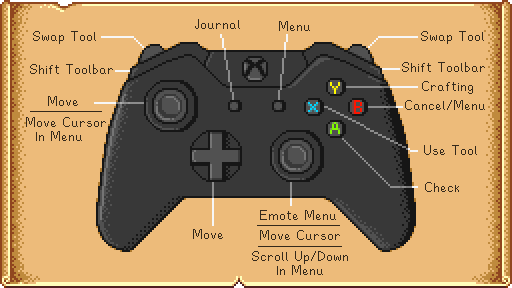
Quick Item Deletion
First things first: let’s talk about quick deletion of items in your inventory. With a controller, press the ‘A’ button to pick up the item and then press ‘B’ or ‘Y’ to move the item to the trash bin. Confirm the action by pressing ‘A’ again to discard it.
You might think it’s one extra step compared to using a keyboard. However, this process is not necessarily slower. The Delete key on a keyboard isn’t the most convenient to reach, and when it comes to rapid deletion of multiple items, a controller doesn’t lag behind. Just remember, if you’ve upgraded your trash bin, discarding items this way can also earn you some money.
Accelerated Purchasing
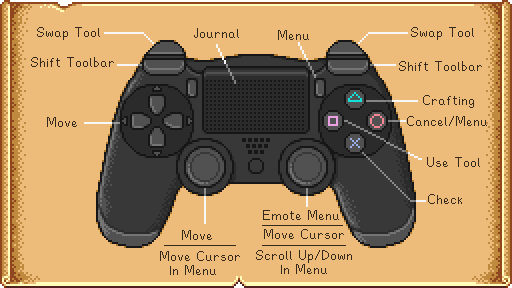
Next, we move on to accelerated purchasing. The ‘A’ and ‘X’ buttons on the controller can both be used for buying items, but they purchase one item at a time. Hold them down, and you’ll enter a continuous purchase mode. However, it takes a bit over 67 seconds to buy a whole stack, which can make anyone impatient.
The game could make it simpler by allowing you to buy one or five items with a single button. The trick for faster bulk purchasing is to hold both buttons down. This method cuts the time to around 34 seconds for a full stack. Even if you hold down the buttons, there is a slight pause after the first item to prevent accidental bulk buys, which is handy.
Action Keys
Controllers have two interactive buttons: ‘A’ and ‘X’. While you can’t interact with two objects simultaneously, you can use the right joystick to shift the cursor to interact with a different object.
The cursor on a controller will auto-reset at times, making it a bit cumbersome to use. However, it is useful for targeting hard-to-reach locations, like placing furniture or dropping a bomb at your feet. Also, note that some furniture can’t have its orientation changed, even when you press ‘A’.
Emotes and Communication
The right joystick on the controller serves multiple purposes. A single press opens the chat window, although typing with a controller can be a bit tedious. Hold down the joystick, and you’ll open the emote wheel, similar to pressing ‘Y’ on the keyboard.
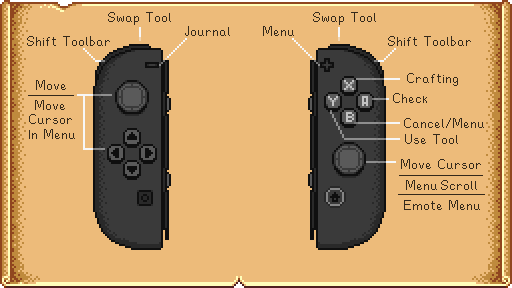
Emotes might not be very useful if you’re playing solo—using them may even amplify a sense of loneliness. However, when you’re playing online, they can be quite engaging. When you’re in your inventory or looking at a chest, pressing the ‘Sort Inventory’ button will quickly organize your items, although its effectiveness is debatable.
Quick Switching and Inventory Management
The shoulder buttons on the controller allow you to switch between items in your toolbar easily. This is especially useful for tasks requiring frequent tool changes, such as clearing your farm or bombing in the mines. For more distant items, it’s better to open the inventory and switch there. Also, pressing the right shoulder button while looking at a chest quickly moves the cursor to the “Store all of the same items” button, which is a time-saver.
Quick Crafting
External buttons on the controller directly open the crafting menu, which is a feature not initially present in the PC version. This isn’t a game-changing advantage but is a minor convenience, especially for those used to the feature from console versions of the game.
Conclusion
Using a controller in Stardew Valley is generally less efficient than a keyboard and mouse, particularly due to joystick sensitivity and storage grid positioning speed. However, there are specific scenarios where a controller can shine. Your choice of control method ultimately depends on your playstyle and preferences.