Efficiently Managing Your Inventory: Tips for Switching Rows in Stardew Valley
Stardew Valley is a popular farming simulation game that has captured the hearts of players around the world. In this game, players are tasked with managing a farm, exploring the countryside, and interacting with the local community. One of the most important aspects of Stardew Valley is managing your inventory, which can be a daunting task for new players.
Switching Between Rows
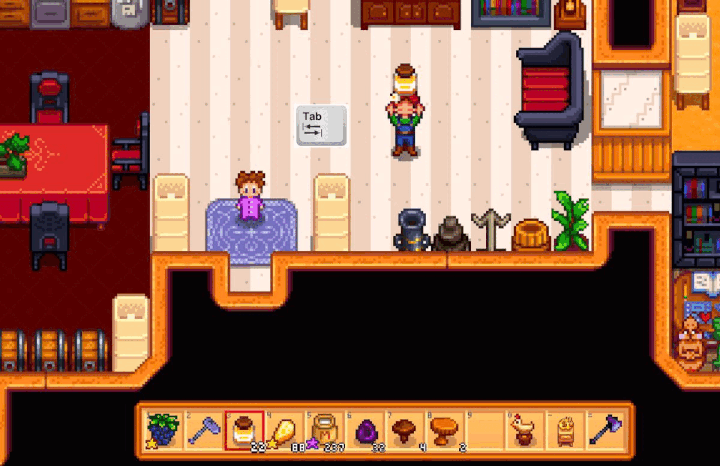
One of the most useful tricks for managing your inventory is to switch between rows. After getting the backpack upgrade, you can press the Tab key to switch between rows in your inventory. If you’re playing with a controller, you can press the following buttons:
- Nintendo Switch: L/R
- PlayStation: L1/R1
- Xbox: LB/RB
- Mobile: You need to press and hold on the screen and then swipe up or down.
Note: The current row slot you’re using in gameplay will be the first row slot in your inventory menu. So, if you’re used to a certain row, you can easily switch back to it by pressing Tab or using the appropriate buttons on your controller.
Sorting Your Inventory
It’s important to keep your inventory organized so that you can find items quickly and easily. By default, items are sorted by type, but this may not be the most efficient way to organize your inventory. Fortunately, you can manually sort your items by clicking and dragging them to the desired location. The sorting order is as follows:
- Tools
- Minerals
- Craftables
- Resources
- Forage Items
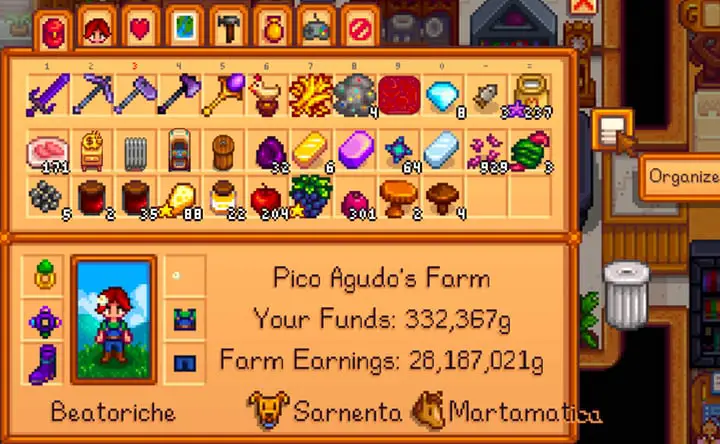
Upgrading Your Backpack
Upgrading your backpack is an essential part of efficient inventory management in Stardew Valley. Here are some key things to keep in mind when upgrading your backpack:
- If you haven’t upgraded your backpack yet, the second row in your inventory screen will be grayed out until you do so.
- To upgrade your backpack, you can purchase the upgrade from Pierre’s General Store for 2,000 gold. Simply click on the backpack on the counter to purchase the upgrade.
- Once you have upgraded your backpack, you will have 24 inventory slots instead of the original 12. This can be especially helpful when you need to carry a lot of different items with you.
- If your backpack is full, you will be unable to pick up any additional items. When you get close to an item and your inventory is full, you will receive a message indicating that your inventory is full and you cannot pick up the item.
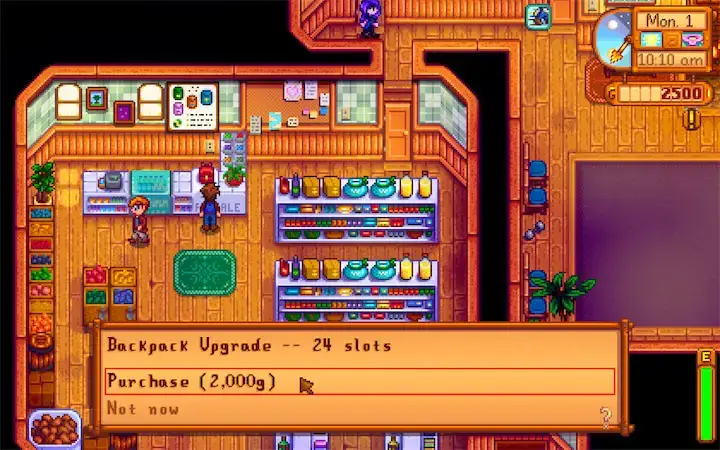
By upgrading your backpack, you can increase your inventory capacity and more efficiently manage your items.
Stacking Items
Certain items, such as seeds and bait, stack in your inventory. This means that you can have multiple items of the same type in one slot. The maximum stack size varies depending on the item type, but most items can stack up to 999.
Hotkeys
You can also use hotkeys to access items quickly. The first row of your inventory is used for hotkeys, which can be assigned by right-clicking on an item and selecting “Assign to Hotkey.” This allows you to quickly switch between tools and items without having to navigate through your inventory.
Note: One issue that players face when using the hotkeys is that they may accidentally switch to the wrong row. By pressing the Tab key, you can switch between rows and access the item you need.
Other Features
The inventory also includes a trash can function, which allows you to delete unwanted items from your inventory. To use this function, simply drag the item to the trash can icon at the bottom of your inventory screen.
In addition to these features, you can also access player and farm information by opening your inventory. This includes your health and energy levels, as well as your current season and weather.
Mod Recommendations for Enhanced Inventory Management
While the inventory system in Stardew Valley is well-designed and efficient, there are many mods available that can further enhance the player’s inventory management experience. Here are a few popular and well-reviewed mods that we recommend:
- Better Sort: This mod allows you to customize the inventory organization and automatically stack items, making it easier to organize your inventory in the way that works best for you. It also gives you the ability to lock items to specific slots and bind a key to organize the inventory and any open chest.
- UI Info Suite Mod: This mod adds a wealth of information to your inventory screen, including the value of each item, the number of items in each stack, and the sell price of each item. This can be especially helpful for players who are trying to maximize profits or who want to keep track of their resources more closely.
- Stack Everything Mod: This mod allows you to stack almost every item in the game, including furniture and decorations. This can save players space in their inventory and storage chests.
Note: Before installing any mods, be sure to check that they are compatible with your version of the game and that they do not conflict with other mods you may have installed. Additionally, modding your game can affect your ability to play online, so be sure to check with other players before joining a multiplayer game.
Conclusion
By managing your inventory efficiently and utilizing features like switching between rows and using hotkeys, you can save time and focus on the more enjoyable aspects of the game, such as farming and interacting with the local community. Despite a few minor drawbacks, the inventory system in Stardew Valley is well-designed and easy to use. With a little practice and patience, you’ll be able to master the inventory system in Stardew Valley and enjoy all that this beloved game has to offer.