Fixing the Stardew Valley Expanded Zoomed-In Issue
Occasionally, an issue like this happens after installing the Stardew Expanded mod or any other. However, modding is a really complex area, and from time to time, mods like to make things harder for the users by creating problems that can give them a nasty headache. Yes, those problems are always fixable, but still, they are seriously painful.
Today I will talk about the notorious and not-so-rare Zoomed-In issue and you will learn about possible fixes and hopefully, you’ll be right back into the game with normal resolution.
Zoomed-In Issue and Its Impact on Gameplay
With the screen zoomed in on your face, the game is simply unplayable, as you can’t see certain crucial aspects like inventory, hp, energy, gold, and other things, depending on how exactly it is zoomed in. It can also cause disorientation since you can see only a few blocks around you.
Solutions
So here are several solutions that can fix the issue and make the game playable with this mod. It’s best to try them in this specific order.
Solution 1: Adjusting the Zoom Level Settings
This one is the most simple and common one. It can happen for some unknown reasons, but it’s most easy to fix as you only need to adjust the zoom level in the game’s menu.
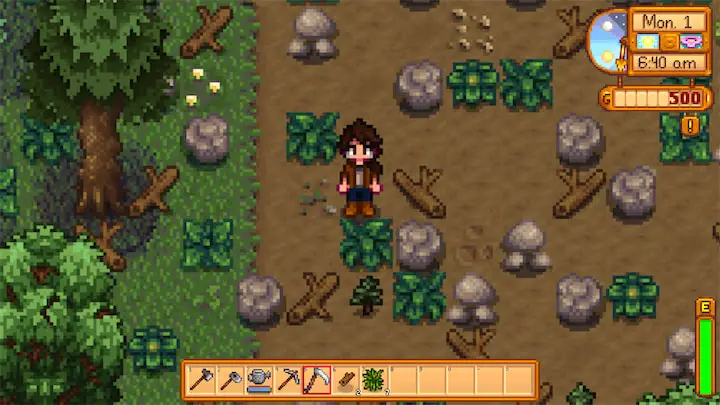
As you can see, this is me (shoutout to Daisy Neeko as I’m running their recolor mod), and the screen is zoomed in so much that my vision is very limited.
If this troubles you, then perfect. Just hop into the menu and go to the options.
From there, scroll down until you find Zoom Level. Don’t mistake the UI zoom level for it.
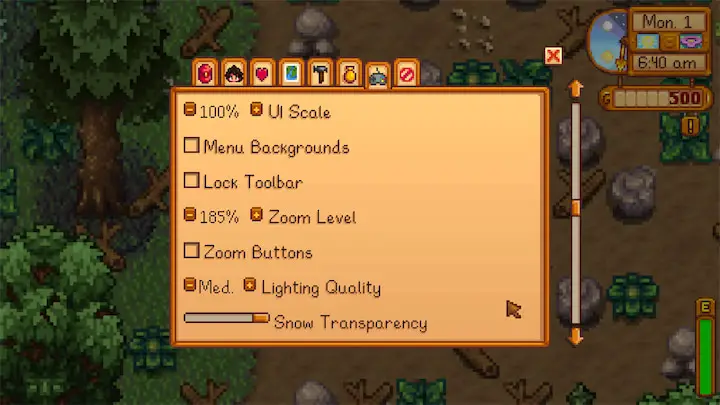
Adjust it to 100%, or if you want, you can drop it down more depending on your screen. I keep it around 80% because the game looks better overall, and it’s easier for me to navigate through the Skull Cavern and the Volcano Dungeon.
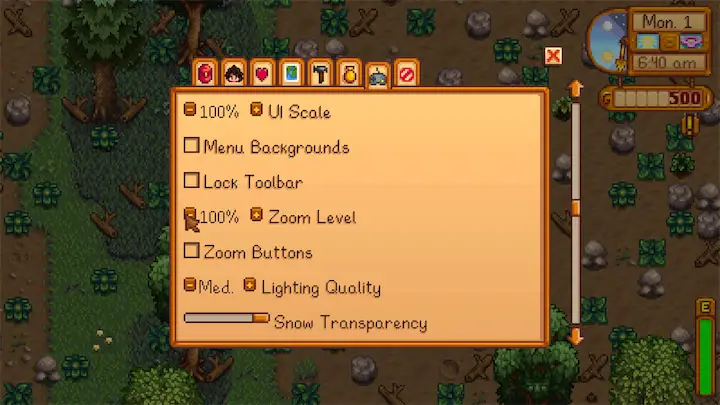
As you can see, the zoom level is normal now, and the problem is fixed.
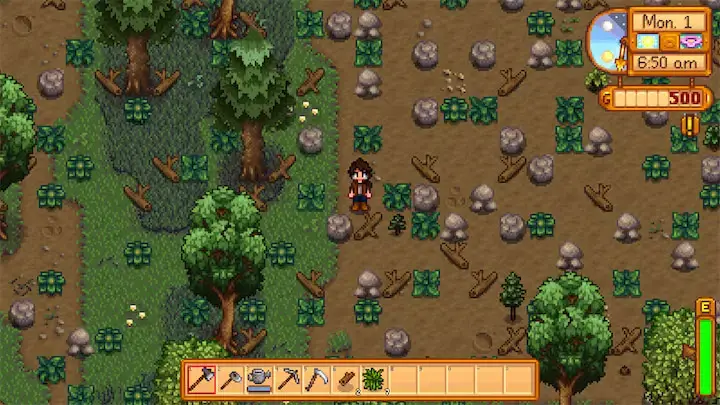
Solution 2: Modifying Your Save Game File
First, find your save file in C:\Users\User’s name\AppData\Roaming\StardewValley\Saves and find your save file; it will have the name of your farm with numbers next to it.
Before you do anything, make a backup file because the last thing you want is a fully messed up game.
Open the file with notepad, and carefully search for “zoomLevel”. If ctrl+F doesn’t work, don’t worry because it’s a common issue, and the line is there.
Then change its value to 0.95.
Then search for “uiScale”, and change its value to 0.95.
Save those changes and boot up your game.
Solution 3: Modify Startup Preferences
Again, go to C:\Users\User’s name\AppData\Roaming\StardewValley but this time, locate a file called “startup_prefrences” and open it with notepad.
The same goes as for the save file; make sure to back it up.
Open it with notepad, find “windowmode” , and change its value from 0 to 1.
Hit save, boot SMAPI, and see if the issue is gone.
Solution 4: Completely Delete Startup Preferences
Navigate to the file like in the previous solution, but this time completely delete it and start the game.
Solution 5: Change the DPI settings
This one is really tricky because there is a small chance it will make your game buggy, but it’s worth trying, as you can revert the changes anyway.
Go to the Stardew Valley folder, locate SMAPI.exe (as you are running SV Expanded mod), and right-click on it.
Go to properties and then compatibility.
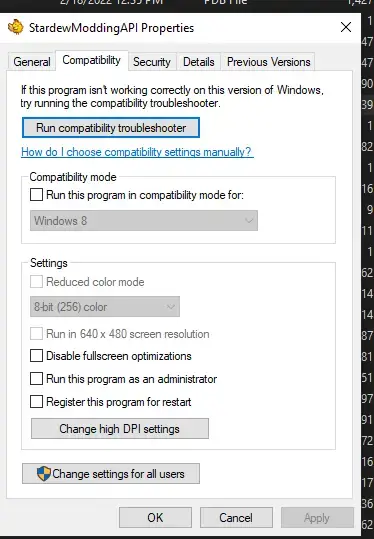
At the bottom, you will find the option called “Change high DPI settings”.
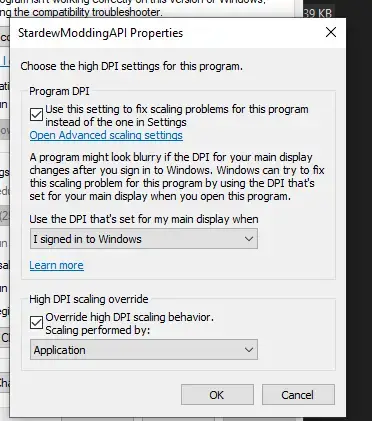
Click on it and check everything.
Apply settings, and that’s it.
Solution 6: Mods
If the previous two fixes didn’t work, you could try some mods that are made specifically for this issue.
The first one that could fix the problem is Zoom Level by thespbgamer. It adds new keybindings to adjust the zoom level and UI level past the game limit with a simple config file to change the zoom amount and zoom caps. It also has the option to change the camera’s position.
The second one works as a fix for the resolution, and it’s called Default Window Size by DecidedlyHuman. It specifies a resolution in which Stardew Valley will start up every single time. It can have some issues with DPI, but the creator posted a fix on the mod page so it won’t be a problem if you encounter that error.
Carefully follow the instructions on the mods pages.
Solution 7: SMAPI subreddit
Mods can generally mess up the game from time to time for a random reason. It could be load order or file conflict. They can be sensitive, and it is not unusual thing that some issues may occur.
If nothing from the above has worked, you can turn to the friendly and knowledgeable Stardew Modding community on Reddit and share your SMAPI log with them stating the issue.
I’m speaking from personal experience when I say they will try their best to help you.
Solution 8: Reinstallation
In the end, if nothing works, you can back up your save files, reinstall the game, and then copy back up save files to the save file location. Luckily you can make a copy of the Stardew Expanded mod and the other mods because they are all located in the mods folder, and then you can just paste it back after a clean installation.
Friendly Reminder to Watch out for how Your Mods Load
Some mods might mess up the resolution after installation, and it’s best to keep an eye on the SMAPI as it boots up because there could be valuable information that points out the source of trouble.
I hope that some of these mentioned solutions will help so you can enjoy playing the game once again. I wish you happy playing!