How to Fix Stardew Valley Expanded Not Loading: Tips & Tricks
If you’re a fan of Stardew Valley, you might have run into the frustrating issue of the “Stardew Valley Expanded” mod not loading. Don’t worry, you’re not alone! In this article, we’ll dive into the reasons why this happens and provide you with multiple solutions to get your mod up and running in no time.
What is Stardew Valley Expanded?
Stardew Valley Expanded (SVE) is a massive fan-made mod that adds new content to the game, including new crops, new festivals, and even new locations. This mod makes the already addictive Stardew Valley even more enjoyable, but only if it loads!
Why is Stardew Valley Expanded Not Loading?
There can be several reasons why the mod isn’t loading, including compatibility issues with the latest update, incorrect installation, and missing files. But don’t worry, we’ll go through each of these issues and show you how to fix them.
Solution 1: Check for Compatibility Issues
Before we dive into fixing the issue, it’s important to check if the mod is compatible with the latest update of Stardew Valley. SVE is frequently updated to keep up with the game, so it’s possible that a recent update may have caused compatibility issues.
You can check for compatibility on the mod’s official website. If there’s an update available for the mod, download and install it to see if that fixes the problem.
it’s important to mention that some mods and custom content may not be compatible with the latest version of the game, so make sure to check for compatibility before downloading and installing any mods.
you can check the mod compatibility here: https://smapi.io/mods
Solution 2: Correct Installation
Incorrect installation is another common reason why Stardew Valley Expanded may not be loading. Here’s how to make sure you have the mod installed correctly:
- Make sure you have SMAPI (Stardew Modding API) installed.
- Download the latest version of Stardew Valley Expanded from a reliable source such as Nexus Mods or the mod’s official website.
- Extract the downloaded file and copy the contents into your Stardew Valley “Mods” folder.
- Run the game through SMAPI to activate the mod.
Solution 3: Missing Files
If your mod is installed correctly but still not loading, it’s possible that some files may be missing. To fix this issue, you can try the following:
- Verify the integrity of the game files through Steam.
- Delete the mod and reinstall it.
- Check for missing files in the mod’s folder and download any missing files.
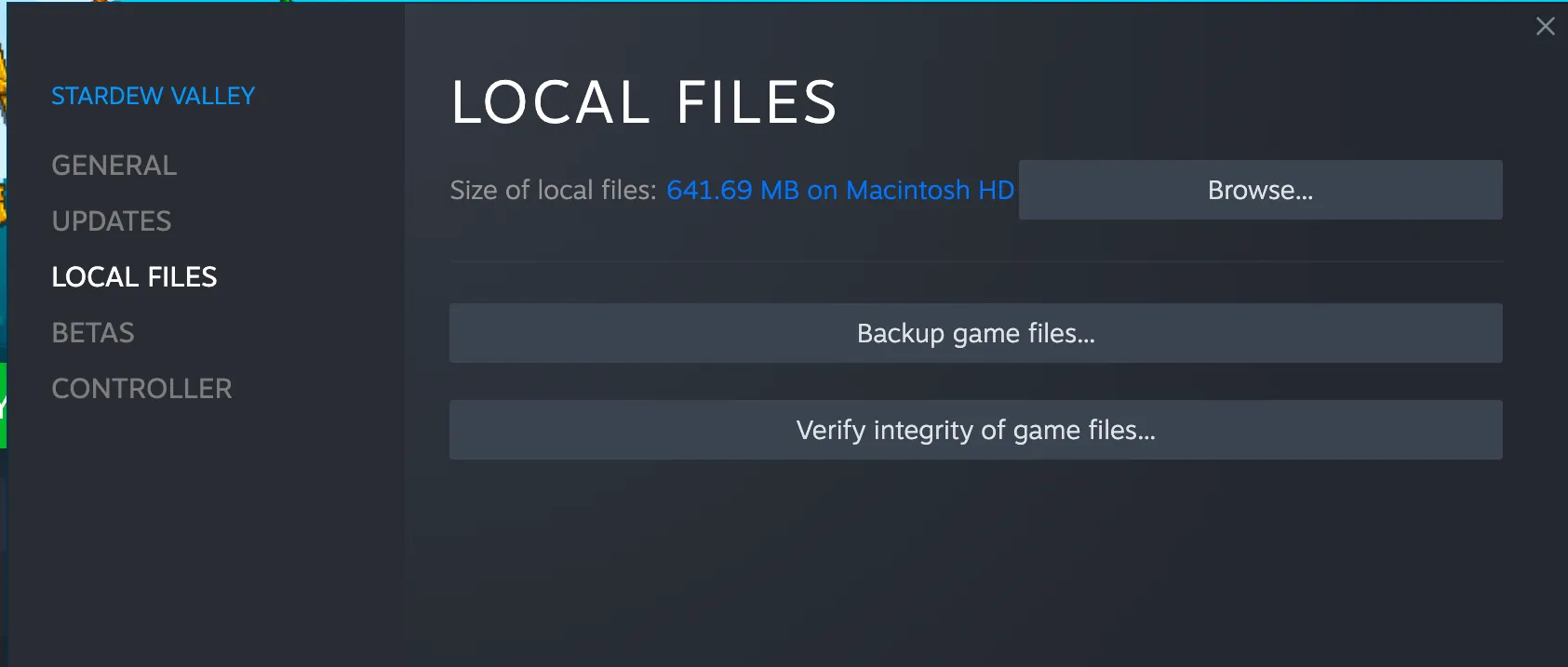
Tips for Optimizing Game Performance
- Update your Graphics Card Drivers: Ensure that you have the latest graphics card drivers installed on your system. This will not only improve performance but also fix any compatibility issues with Stardew Valley Expanded.
- Adjust Graphics Settings: Lowering the graphics settings in-game can significantly improve performance. This can be done in the “Options” menu, under “Graphics.” Start by reducing the screen resolution and turning off shadows, anti-aliasing, and other graphics-intensive features.
- Limit Background Processes: Running too many programs at once can slow down your computer and cause lag in games. Close any unnecessary programs and limit the number of programs running in the background to improve performance.
- Upgrade Your Hardware: If you’re still experiencing performance issues after following the tips above, it might be time to upgrade your hardware. Consider adding more RAM or upgrading your graphics card to improve performance.
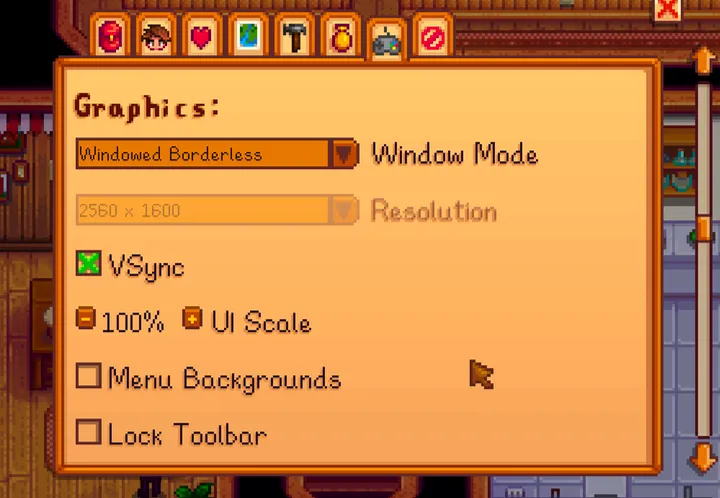
Conclusion
We hope these solutions help you get your Stardew Valley Expanded mod up and running. Don’t give up on the game just yet! These issues can be fixed with a little bit of troubleshooting and patience. If you still can’t get the mod to load, reach out to the mod’s community for further assistance.
And remember, when life gives you lemons, you make lemonade… and when the mod won’t load, you fix it! Happy gaming!
Note: The information provided in this article is accurate and follows the original source material.