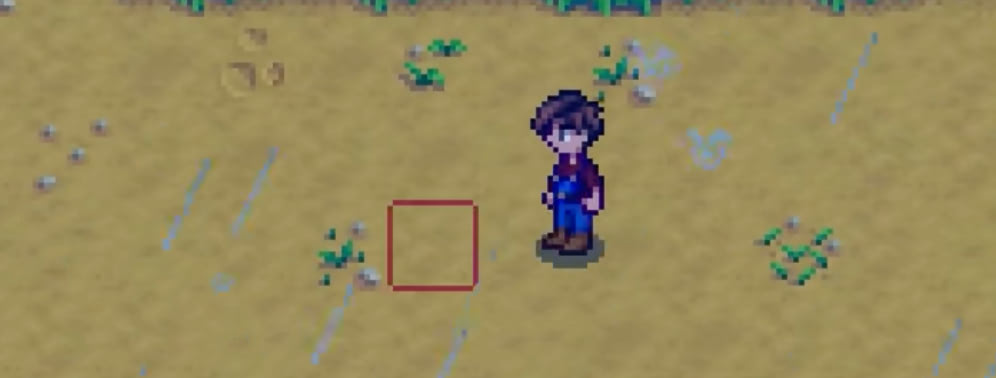Hello, friends! Today, we will discuss the various in-game settings and options in Stardew Valley to enhance your gameplay experience.
Game Controls and Settings
Auto-Run
By default, your character will run in the game. You can switch to walking by holding the Shift key, although there isn’t much use for walking in the game.
Character Portraits
Portraits are displayed during conversations by default. You can choose to hide them in the settings if you prefer.
Tool Location Indicator
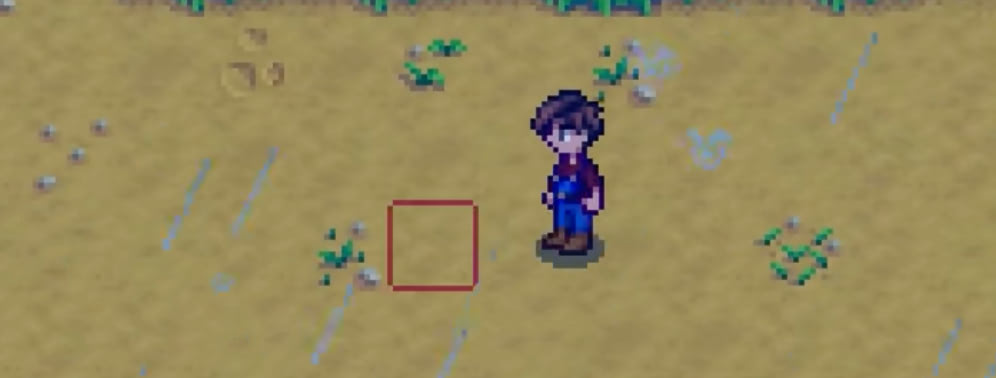
When enabled, a red square will appear, showing the exact position where the tool will be used. This helps to prevent mistakes when using tools.
Controller Settings
You can choose to enable controller mode, which will automatically detect your controller. Note that the controller layout differs slightly from keyboard and mouse controls.
Inventory Management
Item Stowing
By clicking the left mouse button, you can stow the item you’re holding, switching from an item-holding state to an empty-handed state. This is useful when moving chests or talking to NPCs without accidentally gifting items.
Slingshot Shooting Mode
Hold and release to charge your slingshot. You can only shoot when fully charged, and the shooting speed is quite slow. Alternatively, you can use the swipe gesture to shoot faster.
Sound Options
Volume Settings
You can adjust the volume for music, sound effects, ambiance, and footsteps according to your preferences.
Fishing Sound
Change the sound of fish biting the hook, similar to changing ringtones.
Typewriter Sound
Enable or disable the typewriter sound effect during conversations.
Animal Sounds
You can choose to turn off animal sounds if you find them distracting, especially when you have many animals on your farm.
Graphics Options
Resolution
Higher resolution settings provide a wider field of view. However, the maximum resolution depends on your display (1080p, 2K, or 4K).
V-Sync
Enable or disable vertical synchronization.
UI Scaling
Adjust the scaling of the game’s user interface, such as the dialogue boxes, inventory, and top-right corner indicators.
Background Menu
Choose whether to display the game screen or a static image when accessing menus.
Zoom Level
Adjust the game’s zoom level within the range of 75% to 125%. If you need more zoom, you can use mods.
Lighting Quality and Snow Transparency
Adjust these settings based on your preferences.
Flash Effects
Turn off flash effects for explosions and lightning if you find them distracting.
Control Customization
You can customize various hotkeys to improve your gameplay efficiency. For example, change the action key to Spacebar for easier access when planting crops in two rows. Swap the toolbar switch key with Shift if you find it more comfortable, and change item slot keys to Q, E, R, C, and V for easier access, depending on your personal preference.
Screenshots
You can take screenshots of your current map by pressing the designated key. Access the folder containing your screenshots through the in-game menu.
If you have installed mods, you may also find a “Mod Settings” option in the menu, which allows you to configure your mods. That covers all the essential in-game settings and options in Stardew Valley. Happy farming!