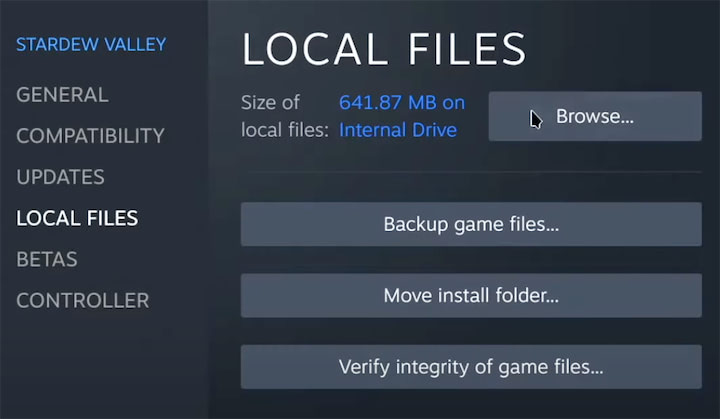Stardew Valley is a popular farming simulation game that allows players to build their own farm, raise animals, and interact with the game’s colorful cast of characters. One of the best ways to enhance the game is by using mods, which add new features and gameplay mechanics. In this article, we will provide a step-by-step guide for installing the mod launcher for Stardew Valley on Linux, as well as a few tips for getting started with SVE mods.
Step 1: Install the Mod Launcher
The first step is to install the mod launcher, which is a tool that allows you to easily manage and install mods for Stardew Valley. To do this, follow these steps:

Open your web browser and go to smapi.io.
Click the “download” button to download the mod launcher.
Open your downloads folder and extract the downloaded zip file.
Open a terminal window and drag the install on linux.sh file into the terminal.
Follow the instructions on the screen to complete the installation.

Step 2: Install Required Mods for the SVE Mod
In order to use the SVE mod, you will need to install several other mods that it depends on. These mods are listed on the SVE mod’s page on nexusmods.com, and you will need to download and install each one in order for the SVE mod to work properly. Here’s how to do this:
Go to nexusmods.com and search for each of the required mods for the SVE mod. The list of required mods can be found on the SVE mod’s page, and includes the following mods:
Content Patcher [https://www.nexusmods.com/stardewvalley/mods/1915]
Extra Map Layers [https://www.nexusmods.com/stardewvalley/mods/9633]
Custom NPC Exclusions [https://www.nexusmods.com/stardewvalley/mods/7089]
Spacecore [https://www.nexusmods.com/stardewvalley/mods/1348]
Json Assets [https://www.nexusmods.com/stardewvalley/mods/1720]
Expanded Preconditions Utility [https://www.nexusmods.com/stardewvalley/mods/6529]
Farm Type Manager [https://www.nexusmods.com/stardewvalley/mods/3231 ]
SAAT – Audio API And Toolkit [https://www.nexusmods.com/stardewvalley/mods/10747]
Shop Tile Framework [https://www.nexusmods.com/stardewvalley/mods/5005]
Download and extract the folders for each of the required mods.
Open the installed folder for Stardew Valley and find the “mods” folder.
Copy the folders for the required mods and paste them into the “mods” folder.
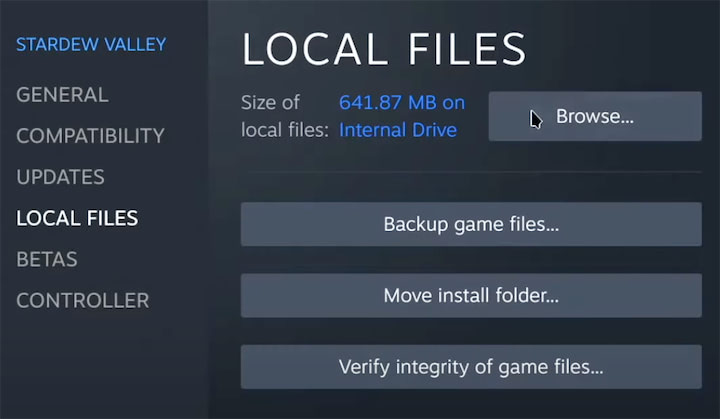
Right-click on Stardew Valley in your Steam library and select “properties”.
In the properties window, click the “local files” tab and then click “browse local files”.
This will open the installed folder for Stardew Valley. Inside this folder, you should see a “mods” folder.
Once you have installed all of the required mods, you can proceed to step 3 to install the SVE mod itself. Be sure to check the instructions on the SVE mod’s page on nexusmods.com for any additional steps or troubleshooting advice.
Step 3: Install the SVE Mod

Once the mod launcher is installed and the required mods are installed, you will need to install the SVE mod. Here’s how to do this:
- Open your web browser and go to SVE mod URL [https://www.nexusmods.com/stardewvalley/mods/3753]
- Download the SVE mod and extract the folder.
- Copy the folder for the SVE mod that you downloaded and paste it into the “mods” folder.
Now, when you launch the game, the SVE mod will be installed and ready to use. You can use the mod launcher to manage and install additional mods, or to disable the SVE mod if you want to play the game without it.
Tips for Using Mods:
Here are a few tips for using mods in Stardew Valley:
- Be sure to read the instructions and requirements for each mod carefully. Some mods may have compatibility issues with other mods, and some may require additional steps to install or use.
- Use the mod launcher to manage and enable/disable your installed mods. This can be useful if you encounter any issues with a particular mod.
- Be sure to check for updates to your installed mods regularly. Many mod authors release updates to fix bugs or add new features, and using the latest version of a mod can improve your experience.
- If you encounter any issues while installing or using mods, be sure to check the mod’s page on nexusmods.com for support and troubleshooting advice. Many mod authors provide detailed instructions and support for their mods, and the community of Stardew Valley players on nexusmods.com can also provide help and advice.
- Don’t be afraid to experiment with different mods and combinations of mods. There are thousands of mods available for Stardew Valley, and trying out new mods can be a fun way to enhance your gameplay experience.
Conclusion:
Installing and using mods in Stardew Valley can be a great way to add new features and gameplay mechanics to the game. By following the steps outlined in this guide, you can easily install the mod launcher and the SVE mod on your Linux, and start enjoying the many benefits of using mods. Whether you’re a seasoned modder or new to the world of Stardew Valley mods, we hope you find this guide helpful and enjoy exploring the vast world of available mods.